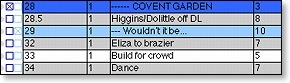
FocusTrack can be used to keep track of your cue list - if you import your show from a Strand console the cuelist will be imported automatically since FocusTrack needs it to keep track of which lights are used in which cues.
You can use this as your working cue list. To make it more readable you might want to add highlights to let you pick out the start of scenes or songs. You can do this manually: click on one of the two check-boxes to the left of the cue.
However, you can also have FocusTrack highlight cues automatically if you've distinguished them in any way in your cue text - perhaps by adding '---' before the cue text for cues at the start of each scene.
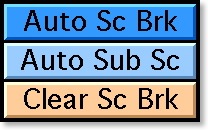
Click on either 'Auto Sc Brk' (for blue highlighting) or 'Auto Sub Sc' (for cyan highlighting). FocusTrack will ask you what the distinguishing text is:
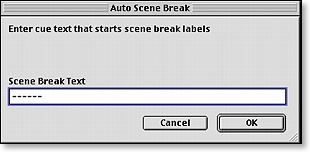
Type the text that you use to distinguish cues, then press OK. FocusTrack will highlight each of these cues for you, giving you an easy way to spot scene breaks in the cuelist.